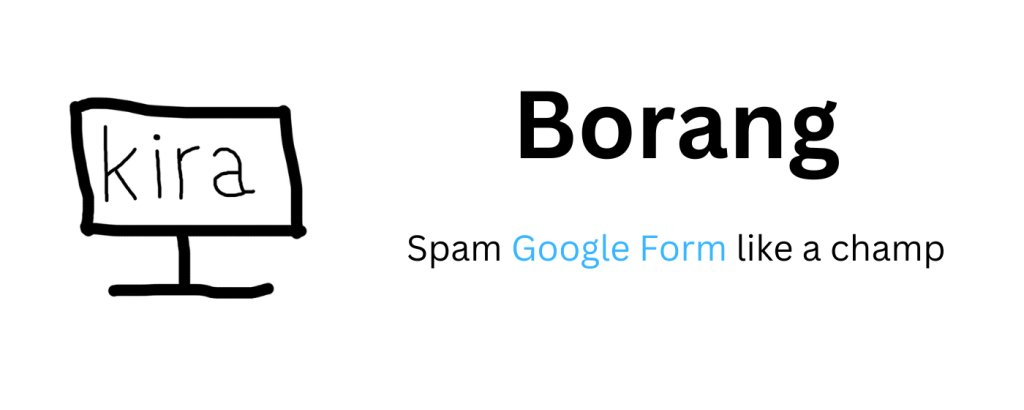
Are you looking for respondents for your school assignment with Google Forms but the deadline is tomorrow? Rest assured! Here is how you can spam your Google Forms with a few clicks using this powerful Chrome extension called Borang.
Step 1: Go to Borang website
This powerful Chrome extension is available at https://borang.skrin.xyz and you need to sign in to your Gmail account to use it. It comes with free usage but also offers a generous premium version called Skrin Premium.
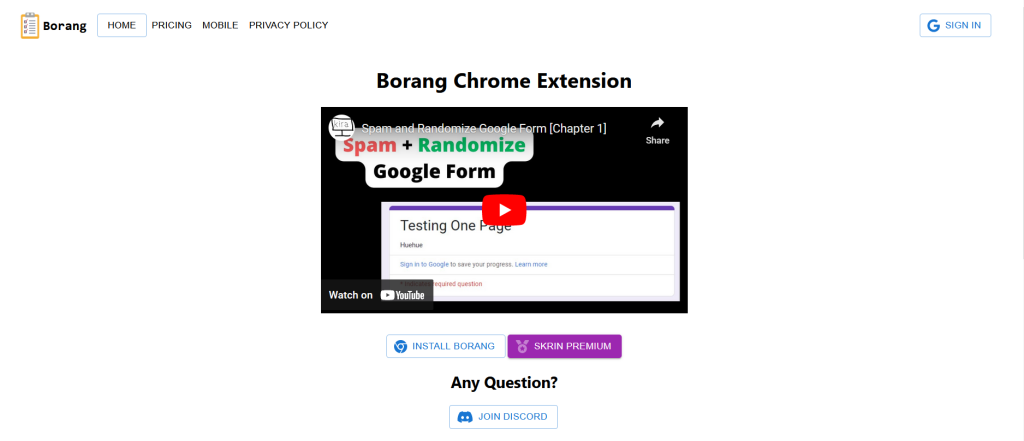
Step 2: Install the Borang Chrome extension
Once you sign in, you must install Borang Chrome Extension from the Chrome Web Store. This Chrome Extension was developed at Pawaka Labs with user experience in mind. It will be straightforward for anyone to use it.
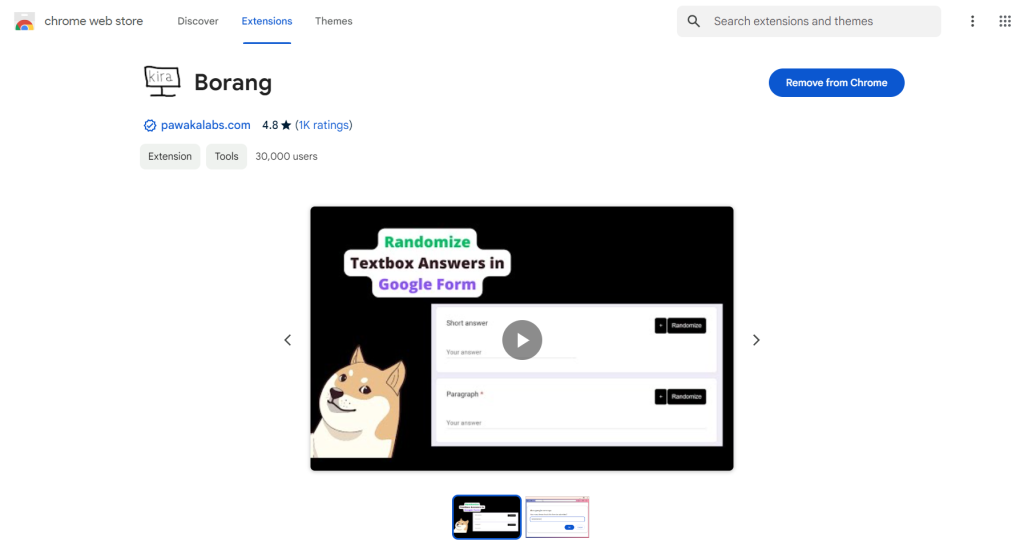
Step 3: Go to your Google Forms
Open any of your Google Forms on your Chrome browser and you will see a blue box at the right side of your screen with “Borang Enabled” checked. You will also see a few buttons such as “Randomize All” and “Randomize”. We will not cover it in this tutorial.
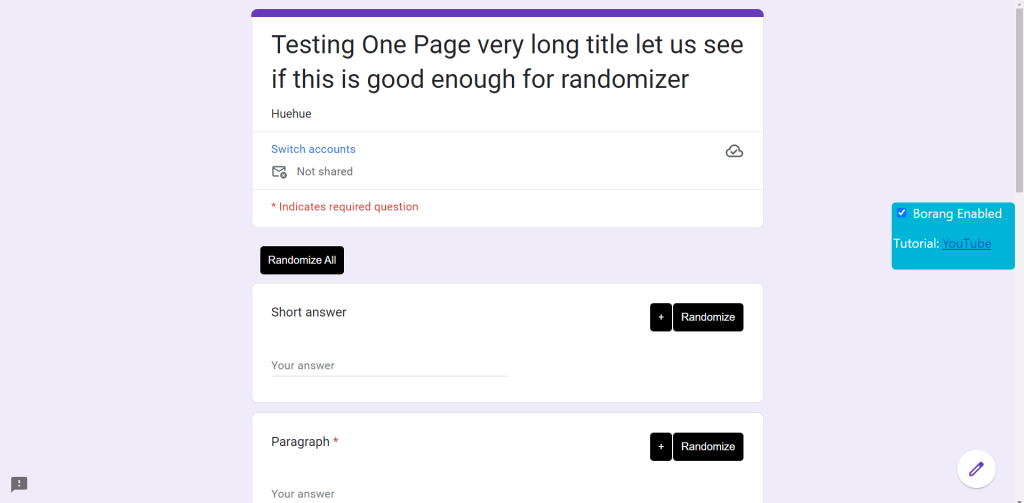
Step 4: Fill in the form
Now you have opened your form, fill the form like how you normally fill out Google Forms.
Step 5: Submit the form
Once you finish filling out the form, it is time to submit it. Click the “Submit” button at the end of the form and you will be prompted with a popup in the image below.
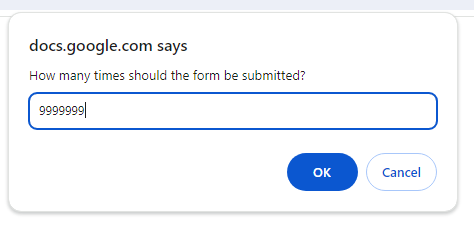
Enter your desired number but bear in mind that free users are capped to 200 responses at a time but you can upgrade to Skrin Premium to get unlimited responses.
Step 6: Wait for the responses
The only thing you need to do now is wait. Easy right?
If you are a free user, like we mentioned earlier the responses will be capped at 200. On top of that, the speed of the submission is very slow but hey, it’s better than submitting the form manually.
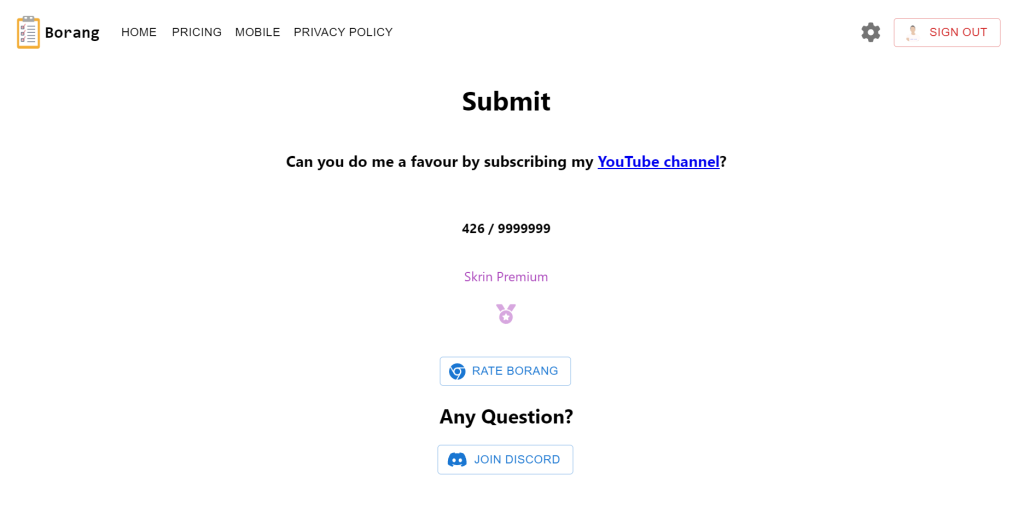
Step 7: Speed up your form submission
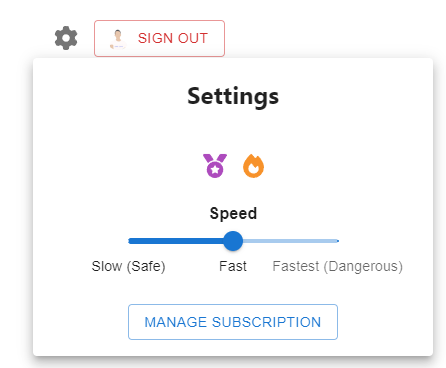
You can change the speed of your form submission by clicking the settings icon on https://borang.skrin.xyz. You can choose “Slow”, “Fast” or “Fastest”.
Slow is the safest option and can prevent your IP address from being blocked by Google. Meanwhile, Fast and Fastest as they sound, are faster than Slow and have the potential of you being blocked by Google.
This Speed setting is only available for Skrin Premium users.
Step 8: Watch video tutorial
If you want to see how Borang works in action, watch this video tutorial from kira.
Conclusion
Getting hundreds or thousands of respondents for your Google Forms is now very easy with Borang. Borang will spam Google Forms with a few clicks like there is no tomorrow!
Read more article on Pawaka Blog